Sucked in by the Microsoft marketing hype today, I decided to install the Windows 8 release preview on my desktop computer (albeit in a VM). Although she’s fairly old by technology standards (I built her around 5 years ago), I figured that a Core 2 Duo machine would be capable of running Win 8, especially given Microsoft’s claim that the requirements are similar to those for Windows 7.
Consequently, I was somewhat deflated when the release preview upgrade assistant (Windows8-ReleasePreview-UpgradeAssistant.exe) displayed the following message:
“This PC doesn’t meet system requirements. If you want to install Windows 8, you may have to upgrade some of the hardware in this computer. Your PC’s CPU isn’t compatible with Windows 8”.
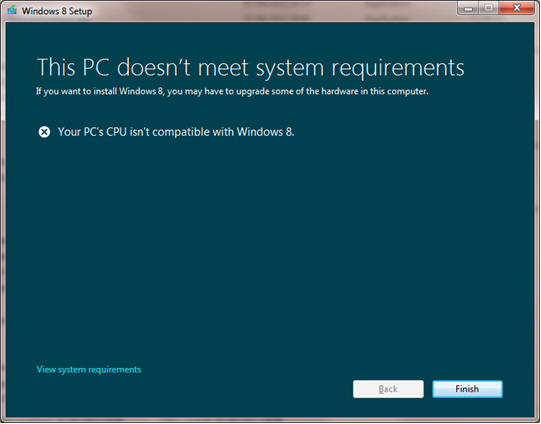
And when attempting to install the OS using the Win 8 RP ISO image:
“Your PC needs to restart. Please hold down the power button. Error Code: 0x0000005D”
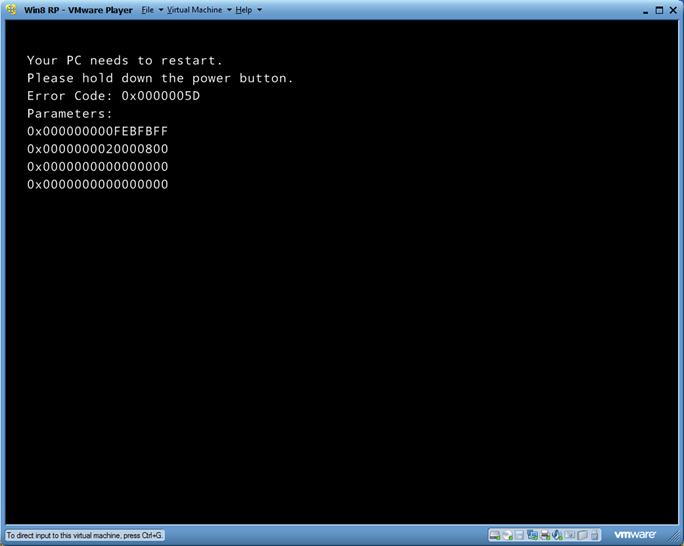
Recalling that I encountered a similar issue when trying to install Hyper-V on this computer, I Bingled for the Windows 8 RP CPU requirements and found the following in :
“No-eXecute (NX) is a processor feature that allows marking of memory pages as non-executable. The feature allows the CPU to help guard the system from attacks by malicious software. When the NX feature is enabled on a system, it prevents malicious software code from being placed in accessible regions of memory to be executed when control reaches that memory location. Windows 8 requires that systems must have processors that support NX, and NX must be turned on for important security safeguards to function effectively and avoid potential security vulnerabilities.”
With that information straight from the horse’s mouth, I rebooted my machine and headed to the relevant BIOS setting. For reference, I am running a Core 2 Duo e6600 on an ASUS P5W DH Deluxe. You can normally access the BIOS settings by hitting delete while your computer is starting up:

Setting “Execute Disable Function” to “Enabled” resolved this problem for me.
I saved settings, restarted my machine and bingo – issue fixed:
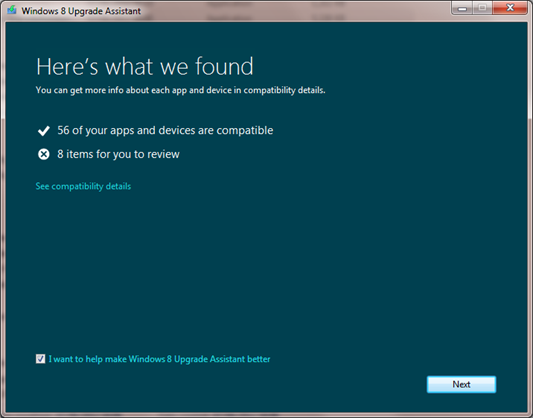
Upgrade assistant results having enabled the “Execute Disable Function” in the BIOS.
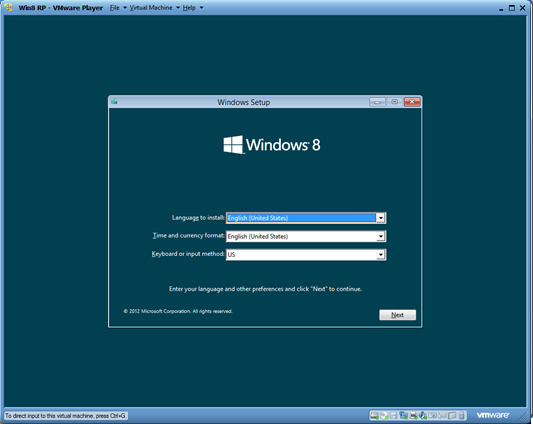
It’s interesting that Microsoft have decided to make this a requirement given that it will prevent older machines from running Windows 8 for security reasons. This is probably a good step forward for consumers but I envisage some enterprise customers complaining due to long hardware upgrade cycles.
I hope this info was useful – let me know if you encounter similar problems whilst installing Microsoft’s new OS.